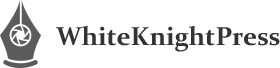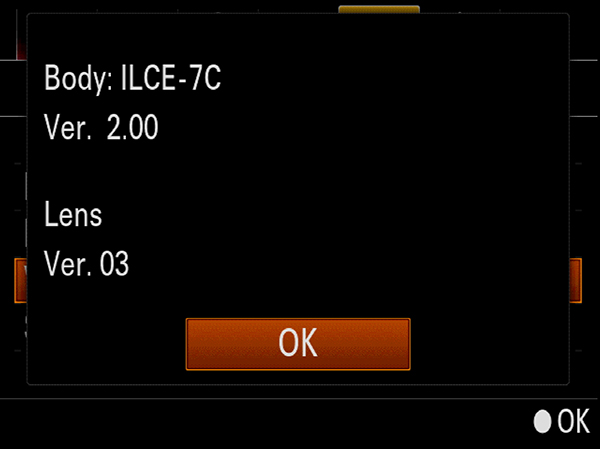I’m going to post some sample photos that demonstrate the wide variety of settings that the Nikon Coolpix P520 has available for taking black-and-white images. Here is a basic description of the options. First, you can use the more advanced shooting modes (Program, Aperture Priority, Shutter Priority, and Manual), and set the Picture Control option on the Shooting menu to Monochrome. Once you have done that, you can use the menu to make further adjustments to contrast and sharpness. Beyond that, you can adjust the Filter Effects option, which simulates the use of a yellow, orange, red, or green filter in front of the lens. Finally, you can use the Toning option on the menu, and turn on either sepia or cyanotype (blue) coloring in various degrees of intensity.
Next, there are two other shooting modes that include monochrome settings. You can use the SCENE position on the mode dial and select the Black and White Copy scene type. If you opt for the EFFECTS position on the mode dial, there are three options: You can use the High Contrast Monochrome setting, the High ISO Monochrome setting, or the Selective Color setting. With the Selective Color setting, you choose a color from a scale on the camera’s display, such as red, yellow, blue, etc. The camera then will convert the image to black and white, but leaving objects of the selected color still showing the color.
With that introduction, the gallery below contains sample photos I took today to illustrate the different effects of the various monochrome settings.